A guide to editing the upcoming events on the home page. This is pretty straightforward, some of the other stuff is more involved. With this you could at least update the upcoming events until someone was able to take over the web site. You already have the log in info.
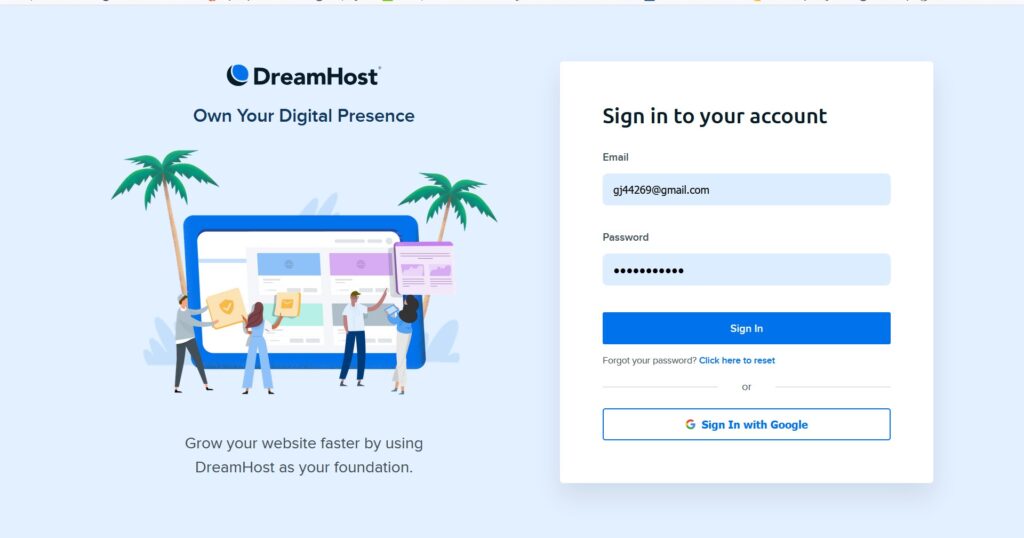
Sign in page, simple.
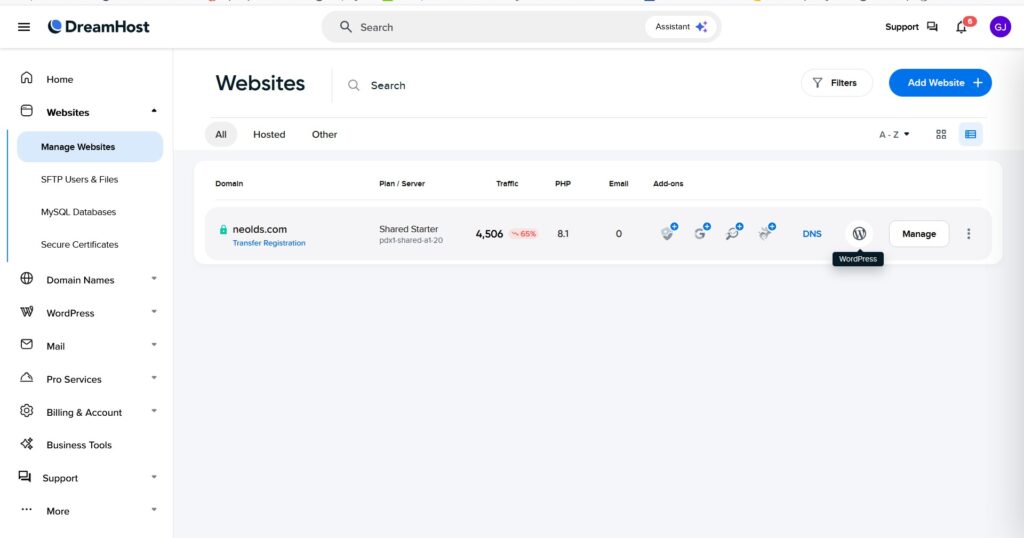
After signing in, you get this page. Click Websites and “Manage websites” will drop down. Then click the WordPress logo over to the right (it’s highlighted in this picture). If you click the 3 vertical dots to the right of the WordPress logo, you get a place to log into WordPress there as well. When they update Dreamhost, this page can change some but the same info will be here.
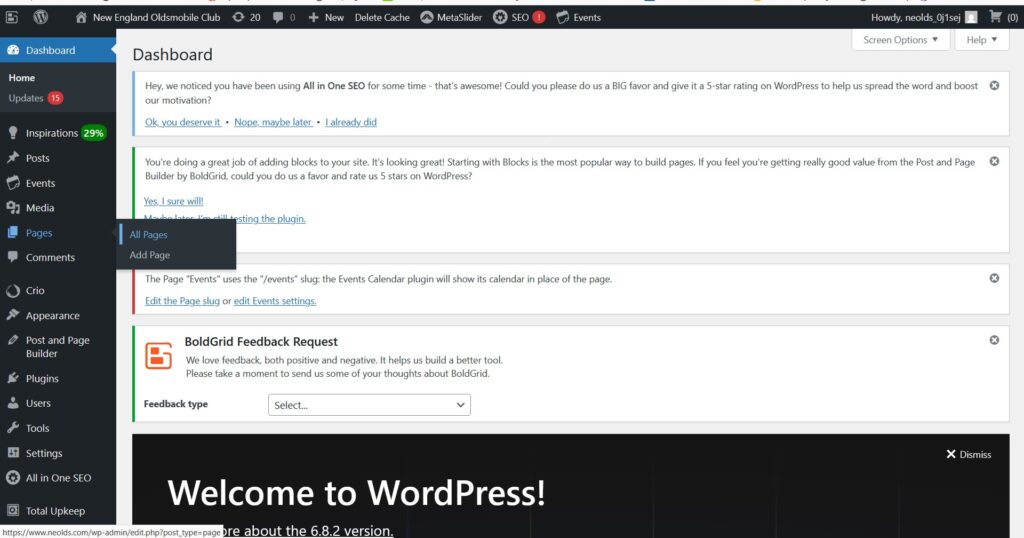
Next you get this page. On the left click “Pages” and then you get the choice of “All Pages” or “Add Page”, Click “All Pages”.
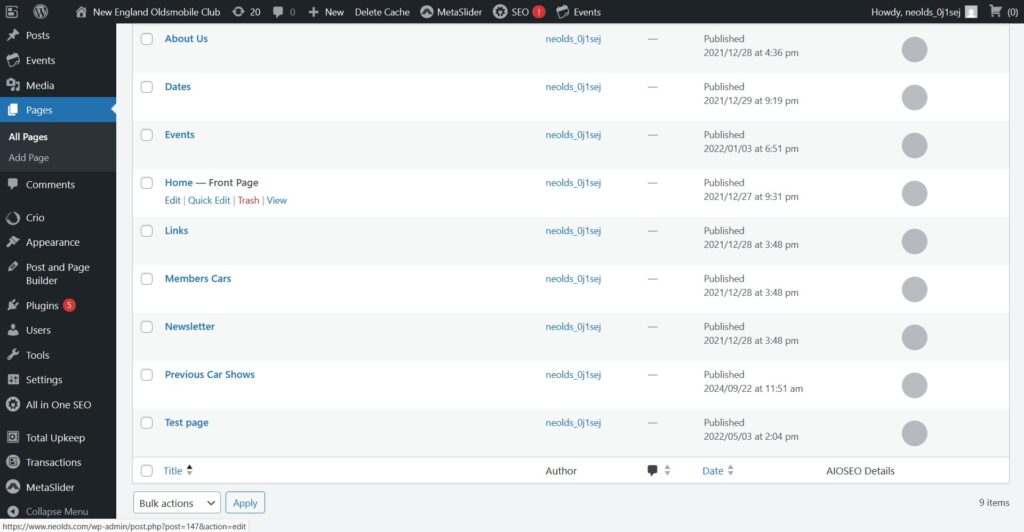
Next you get this list of pages, Click “Home” then click “Edit” in the drop down.
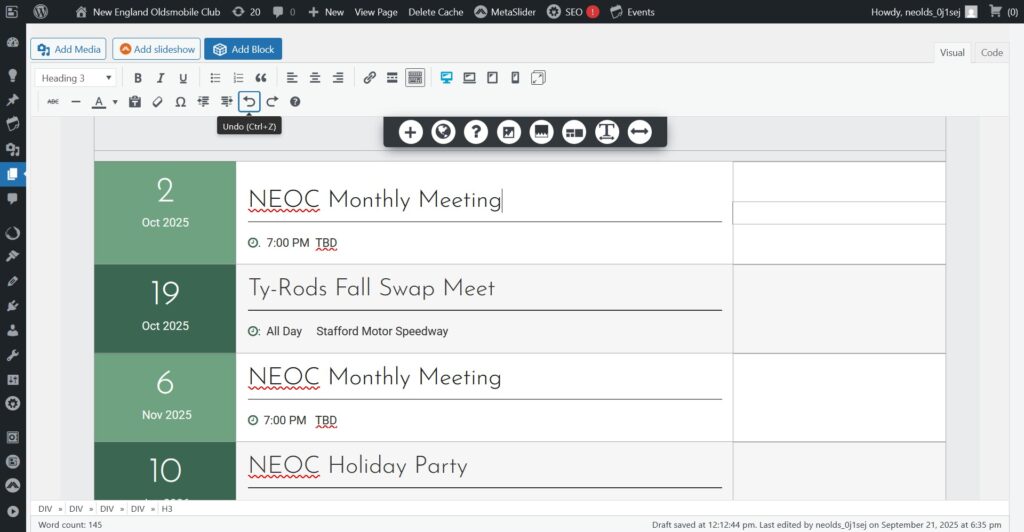
You will get the full Home page, scroll down to this section.
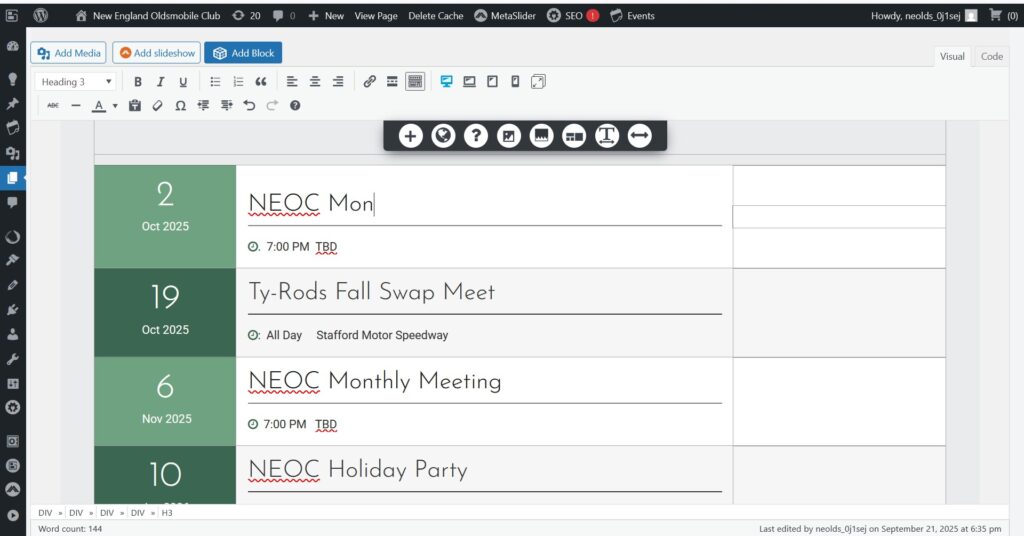
The simplest way to edit this is back space the text (you can see I started backspacing the Oct 2 Monthly meeting). Back space and then retype what you want there. As events happen you can copy and paste the lines of the future events upwards rather than retype. To change the date, back space say the “2” on Oct 2 and put the desired number. Same with the month. Each change has to be done one at a time. If you backspace more spaces than there are letters, it will mess the whole thing up. If that happens, click the go back arrow in the tool bar (in the bottom row of the tool bar the go back arrow is the third item from the left. Kind of below the “Add Block” icon. The other comforting is if you mess anything up, nothing you do will be permanent until you save it. So if things get out of hand, just close the site and everything will be as it was. Once you save it, it is changed officially.
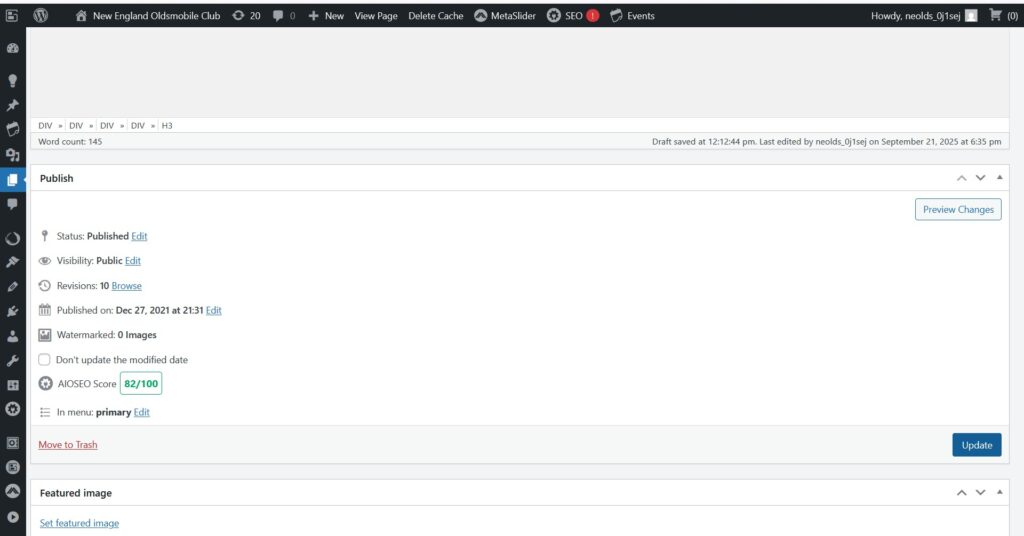
If you are happy with your changes, then scroll further down the page and you will see this blue update button. Hit than and you have successfully updated the page. If you want, you can hit “preview changes” first and that will open up another window with how the site will look with the changes you made, but they aren’t saved until you hit update.
